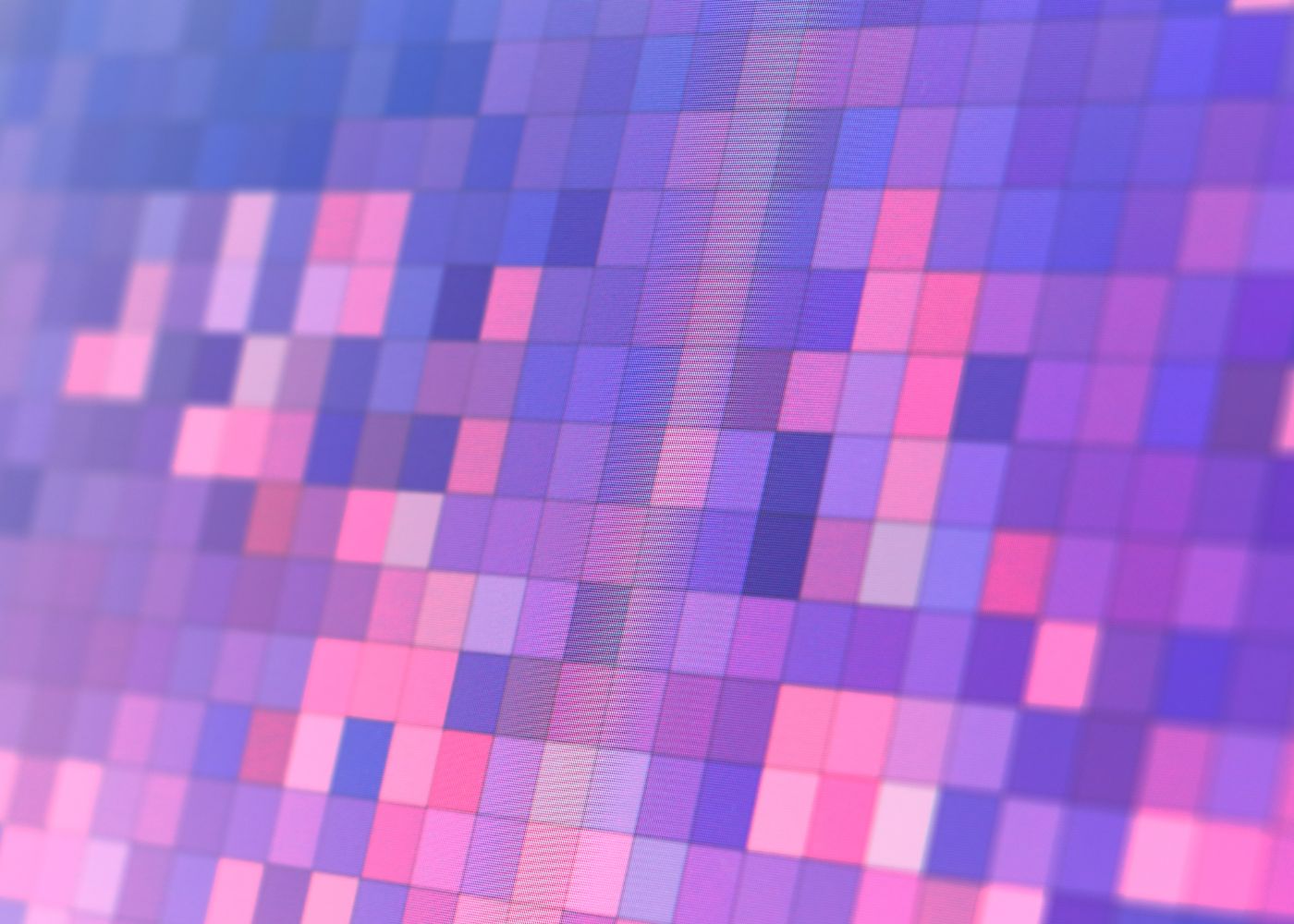In the crowded digital marketing landscape, capturing a user’s attention is only half the battle—converting that attention into action is where the real challenge lies. Whether you’re a restaurant owner promoting a new menu, a content creator driving blog traffic, or a small business running a sale, not every visitor will convert on their first click. That’s where retargeting pixels come in, a powerful tool to re-engage users who’ve shown interest but haven’t yet taken the desired action. With Hyperlink.Monster, a user-friendly URL shortening and link management platform, adding retargeting pixels to your short links is a breeze, enabling you to boost ad performance and skyrocket conversions. This 2,000-word blog post explains what retargeting pixels are, why they matter, how to add them to your Hyperlink.Monster links, and how they can transform your marketing campaigns for restaurants, cafés, bars, food trucks, and beyond.
What Are Retargeting Pixels?
A retargeting pixel is a small snippet of code provided by ad platforms like Facebook, Google Ads, or LinkedIn. When placed on a website or embedded in a link, it tracks user behavior, such as visiting a page or clicking a link. This data allows you to create custom audiences for retargeting ads—ads shown to users who’ve already interacted with your brand but didn’t convert (e.g., make a purchase, sign up, or book a table). Retargeting is highly effective because it focuses on warm leads—people familiar with your brand—making them up to 70% more likely to convert than cold audiences.
Why Retargeting Pixels Matter:
- Higher Conversions: Retargeted users are more likely to complete actions, boosting ROI.
- Cost Efficiency: Retargeting ads often have lower costs per click than broad campaigns.
- Personalization: Tailor ads based on user behavior for relevance and impact.
- Brand Reinforcement: Repeated exposure keeps your brand top-of-mind.
Hyperlink.Monster enhances this strategy by letting you add retargeting pixels to short, branded links, making it easy to track clicks and re-engage users across platforms.
The Power of Hyperlink.Monster for Retargeting
Hyperlink.Monster is more than a URL shortener—it’s a marketing powerhouse designed for small businesses, marketers, and creators. Its retargeting pixel feature allows you to embed tracking codes into short links, enabling seamless integration with ad platforms. Key benefits include:
- Branded Links: Create trust-building URLs like
yourbrand.link/saleto increase clicks. - Retargeting Pixel Support: Add pixels from multiple ad platforms for flexible campaigns.
- Analytics Dashboard: Track click data alongside retargeting performance for optimization.
- Ease of Use: Set up pixels in minutes, no coding skills required.
- Additional Features: Geo-targeting, password protection, and link expiration enhance campaign versatility.
Whether you’re a café owner, a blogger, or a food truck operator, Hyperlink.Monster’s tools help you maximize conversions through retargeting.
Why Retargeting Pixels Boost Conversions
Before diving into the how-to, let’s explore why retargeting pixels are a game-changer for conversions:
- Re-Engage Interested Users: Only 2% of website visitors convert on their first visit. Retargeting brings back the 98% who leave without acting.
- Leverage Intent: Users who click your link (e.g., to a menu or product page) have shown interest, making them prime targets for follow-up ads.
- Improve Ad Relevance: Retargeting ads can be customized based on the specific link clicked, increasing relevance (e.g., showing a burger ad to someone who viewed your burger menu).
- Boost ROI: Retargeting campaigns can deliver up to 10x higher ROI than display ads, as they focus on high-intent audiences.
For example, a restaurant using eats.link/menu with a Facebook pixel can retarget users who viewed the menu but didn’t order, showing them a discount ad that drives a 15% conversion increase.
How to Add Retargeting Pixels with Hyperlink.Monster
Let’s walk through the process of adding retargeting pixels to your Hyperlink.Monster links, from setup to optimization. This step-by-step guide is tailored for beginners and includes practical examples for food businesses and creators.
Step 1: Sign Up for Hyperlink.Monster
- Visit Hyperlink.Monster: Go to the website and click “Sign Up.”
- Create an Account: Enter your email, password, and basic details (e.g., business type). Choose the free plan for basic features or the premium plan for advanced tools like custom domains and detailed analytics.
- Verify Your Email: Confirm your account via the email link.
- Set Up a Custom Domain (Optional): On the premium plan, go to “Domains” in the dashboard, add your domain (e.g.,
yourbrand.link), and verify it with your DNS provider for branded links.
Pro Tip: Branded links like cafe.link/special build trust, increasing initial clicks and retargeting effectiveness.
Step 2: Get Your Retargeting Pixel
Before adding a pixel to Hyperlink.Monster, you need one from your ad platform. Here’s how to get it from two popular platforms:
- Facebook Pixel:
- Log into your Facebook Ads Manager.
- Go to “Events Manager” > “Pixels” > “Create a Pixel.”
- Name your pixel (e.g., “Restaurant Campaign”) and copy the pixel code or ID.
- Google Ads Remarketing Tag:
- Log into Google Ads.
- Go to “Tools & Settings” > “Audience Manager” > “Set Up a Remarketing Tag.”
- Copy the global site tag or conversion ID.
Note: Other platforms like LinkedIn, Twitter, or Pinterest offer similar pixel setups. Check their ad dashboards for instructions.
Step 3: Create a Short Link with a Retargeting Pixel
- Access the Dashboard: Log into Hyperlink.Monster to see your command center for link creation and analytics.
- Click “Create Link”: This opens a form to input your long URL.
- Enter the Long URL: Paste the URL you want to shorten, like
https://yourrestaurant.com/menu. - Customize the Alias: Set a memorable slug, like
eats.link/menu, for branding. - Add the Retargeting Pixel:
- In the link creation form, find the “Retargeting Pixels” or “Tracking Pixels” section.
- Paste your pixel code or ID (e.g., Facebook Pixel ID or Google Ads tag).
- You can add multiple pixels for different platforms (e.g., one for Facebook, one for Google).
- Set Optional Features (Optional):
- Geo-Targeting: Redirect users by location for localized campaigns.
- Password Protection: Limit access to exclusive audiences.
- Expiration Date: Set a time limit for temporary offers.
- Click “Create”: Your short link (e.g.,
eats.link/menu) is now live with the pixel embedded.
Example: A café creates cafe.link/special with a Facebook pixel to track clicks on a new coffee blend offer. The pixel captures users who click but don’t order, enabling retargeting ads.
Step 4: Share Your Link
Copy your short link and share it across channels:
- Social Media: Post on Instagram, X, or TikTok (e.g., in bios or captions).
- Email Campaigns: Embed in newsletters for promotions.
- Ads: Use in Facebook or Google Ads for trackable campaigns.
- QR Codes: Print on flyers or menus for contactless access.
When users click your link, the retargeting pixel fires, adding them to your custom audience on the ad platform for follow-up ads.
Step 5: Set Up Retargeting Ads
Log into your ad platform to create a retargeting campaign targeting users who clicked your link:
- Facebook Ads:
- Go to Ads Manager > “Audiences” > “Create Audience” > “Custom Audience.”
- Select your pixel and choose “Website” or “Events” (e.g., page view from your link click).
- Create an ad (e.g., a discount offer) targeting this audience.
- Google Ads:
- Go to “Audience Manager” > “Create Audience” > “Website Visitors.”
- Select your remarketing tag and define the audience (e.g., users who visited your linked page).
- Launch a display or search ad targeting this audience.
Example: A bar shares bar.link/happyhour with a Google Ads pixel. Users who click but don’t reserve a table see a retargeted ad offering a free drink, boosting bookings by 10%.
Step 6: Track and Optimize with Analytics
Hyperlink.Monster’s analytics dashboard complements your retargeting efforts by showing:
- Click Count: Total and unique clicks to measure reach.
- Geographic Data: Where users are located for localized retargeting.
- Device Breakdown: Optimize ads for mobile or desktop.
- Referral Sources: Identify top platforms (e.g., Instagram vs. email).
Combine these insights with your ad platform’s data to refine campaigns. For example, if Instagram drives most clicks, create Instagram-specific retargeting ads.
Example: A food truck uses truck.link/menu and sees 70% of clicks from mobile users. They optimize their retargeting ads for mobile, increasing orders by 12%.
Practical Examples for Food Businesses and Creators
Here’s how different users can leverage Hyperlink.Monster’s retargeting pixels:
1. Restaurant: Re-Engage Menu Browsers
A restaurant uses eats.link/menu with a Facebook pixel. Users who view the menu but don’t order see a retargeted ad offering 10% off, increasing online orders by 15%.
Setup: Create a link with a Facebook pixel, share via social media, and run a retargeting ad for non-converters.
2. Café: Promote Events
A café shares cafe.link/event with a Google Ads pixel for a coffee tasting. Non-attendees see a retargeted ad for a free coffee, boosting event sign-ups by 20%.
Setup: Add a Google Ads pixel to the link, promote via email, and target non-converters with a discount ad.
3. Food Truck: Drive Local Orders
A food truck uses truck.link/deal with a LinkedIn pixel. Users who click but don’t order see a retargeted ad for a local special, increasing sales by 10%.
Setup: Embed a LinkedIn pixel, share via local event flyers, and retarget with a location-specific ad.
4. Content Creator: Boost Blog Traffic
A blogger uses blog.link/post with a Twitter pixel. Readers who don’t subscribe see a retargeted ad for a newsletter, growing subscribers by 25%.
Setup: Add a Twitter pixel, share via social media, and retarget with a sign-up ad.
Tips for Maximizing Retargeting Pixels
- Start Small: Test one pixel (e.g., Facebook) before adding multiple platforms.
- Create Relevant Ads: Tailor retargeting ads to the link’s content (e.g., a menu ad for menu clicks).
- Set Frequency Caps: Limit ad impressions to avoid annoying users.
- Combine Features: Use geo-targeting with pixels for localized retargeting.
- Monitor Analytics: Check Hyperlink.Monster’s dashboard weekly to spot trends.
- Stay Compliant: Ensure users consent to tracking per GDPR or CCPA rules.
Common Pitfalls to Avoid
- Generic Ads: Don’t use broad ads for retargeting—customize them for relevance.
- Ignoring Analytics: Combine Hyperlink.Monster’s data with ad platform insights for better optimization.
- Overloading Pixels: Too many pixels can slow down links; use 1–2 per campaign.
- Not Testing: Test your link to ensure the pixel fires correctly before launching ads.
Why Hyperlink.Monster Excels for Retargeting
Hyperlink.Monster’s retargeting pixel feature is beginner-friendly yet robust, offering seamless integration with major ad platforms. Its analytics provide context for retargeting data, while branded links ensure higher initial clicks. Whether you’re a non-tech-savvy restaurant owner or a seasoned marketer, Hyperlink.Monster empowers you to boost conversions effortlessly.
Get Started with Hyperlink.Monster
Retargeting pixels are a must-have for modern marketing, and Hyperlink.Monster makes them accessible to everyone. Sign up today, add a pixel to your first short link, and start re-engaging users to drive conversions like never before.